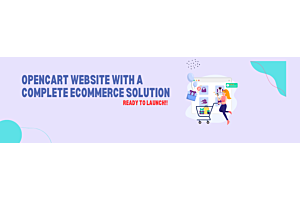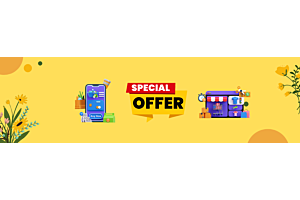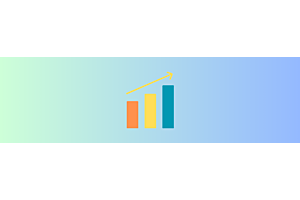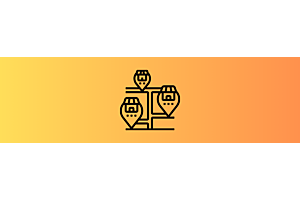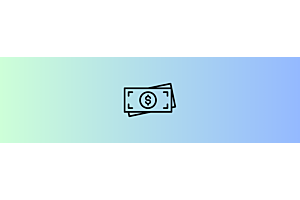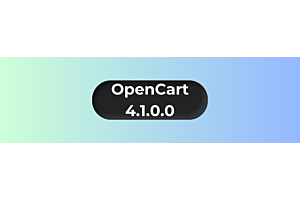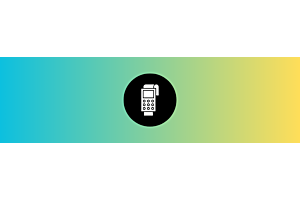Step-by-Step Guide to Uninstalling the OpenCart Extension from OpenCart version 4

This easy-to-follow guide provides clear instructions on how to completely uninstall the OpenCart extension from your OpenCart store version 4. With step-by-step details, you'll learn how to remove the extension from both the Modules section and the Installer, ensuring it's fully deleted from your website. Perfect for those looking to cleanly remove the extension from their store.
Follow these easy steps to completely uninstall the Purpletree Multivendor extension from your OpenCart admin panel.
Step 1: Go to Modules Section
Login to your OpenCart Admin Panel.
Go to:
Admin > Extensions > ExtensionsIn the dropdown, select Modules.
Find the OpenCart Extension (SMS, Multi Vendor, etc.) on the list.
Click on the Uninstall button next to it.
This will remove the module from your website features.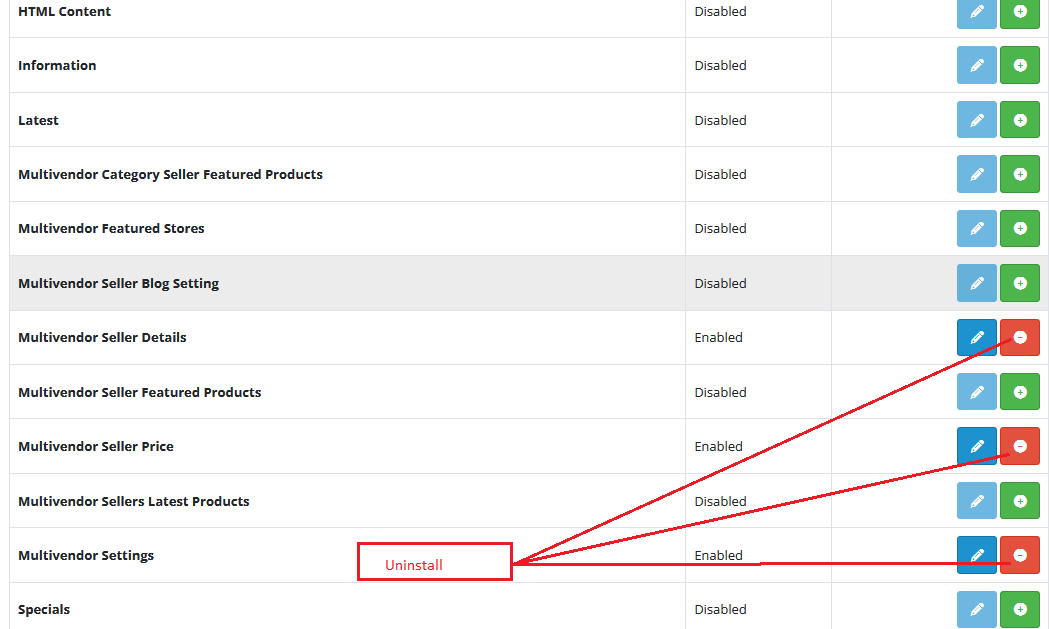
Step 2: Remove from Installer
Go to:
Admin > Extensions > InstallerFind Purpletree Multivendor in the list.
Click the Uninstall button.
This will remove the installed files of the extension.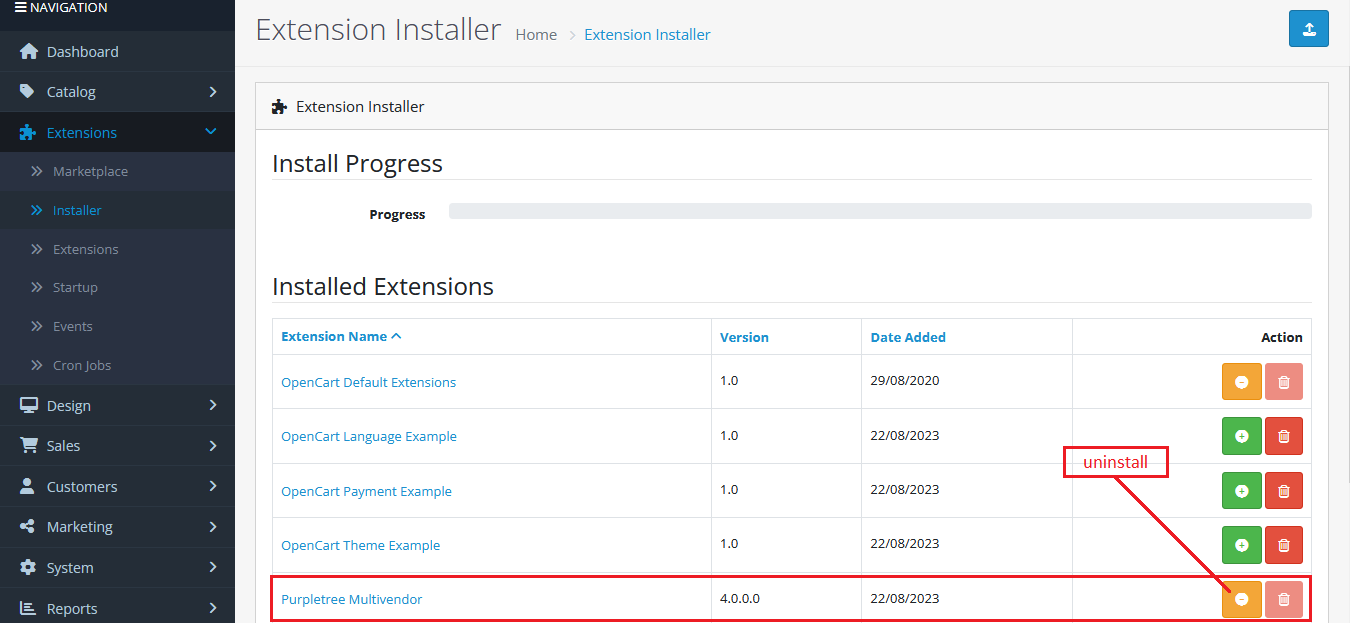
Step 3: Delete the Extension Files
After uninstalling, you will see a Delete button next to the extension in the Installer.
Click on the Delete button.
This will completely remove the extension files from your system.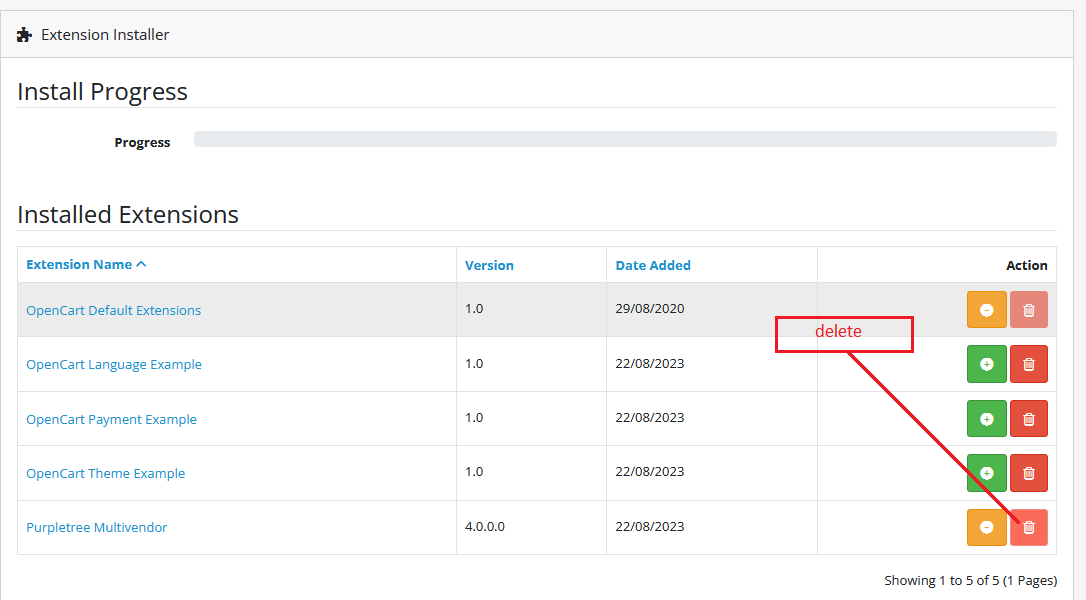
Example:
Let’s say you installed Purpletree Multivendor and now want to uninstall it:
First, go to Modules, click Uninstall.
Then, go to Installer, click Uninstall again.
Finally, click Delete to fully remove it.
The Extension is Now Fully Removed
By following these three steps, the extension will be fully uninstalled and deleted from your OpenCart store.
Let me know if you want this in a PDF or need a version with screenshots.